Sentinel 1.6.0
Start a conversation around a task
Each task or project requires a good level of collaboration between team members. Being able to write down updates on a task every time someone works on it can be very helpful in order to know where to start again the next day, and create a maintenance log.
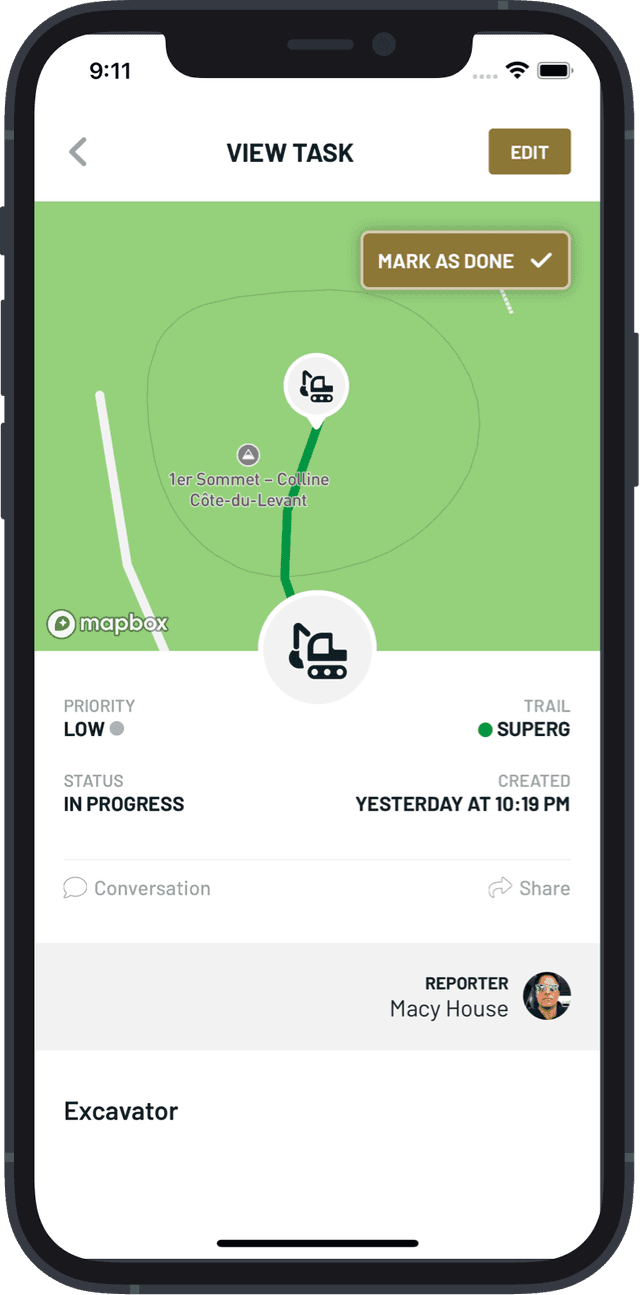
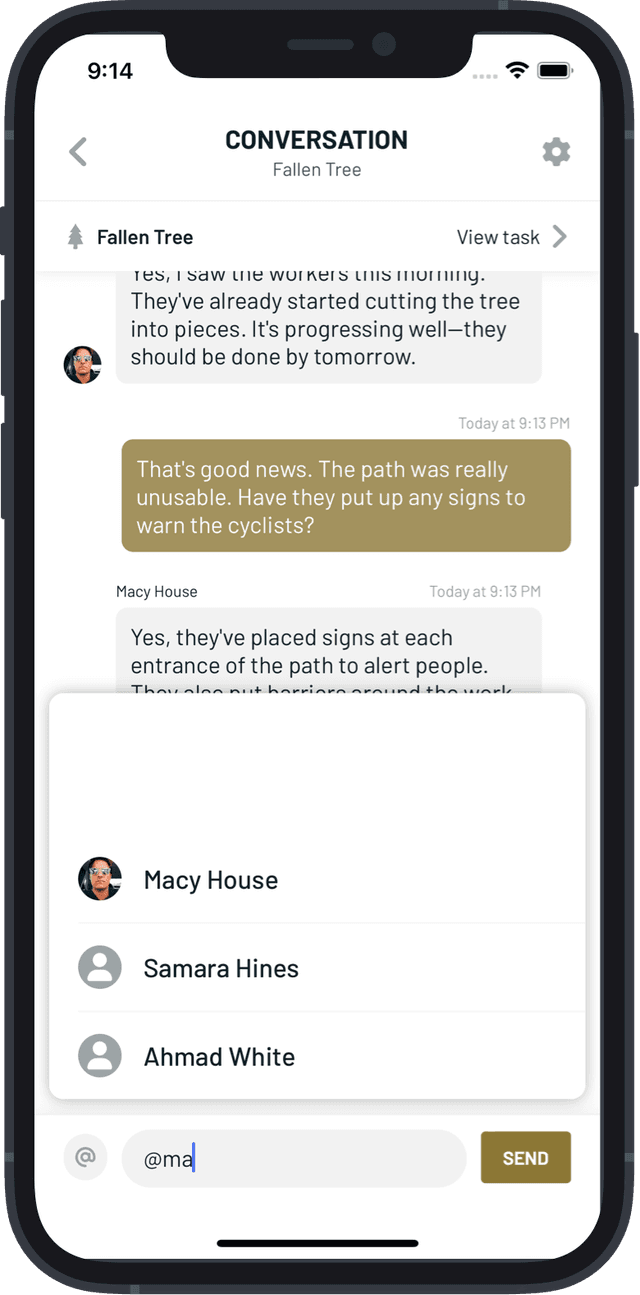
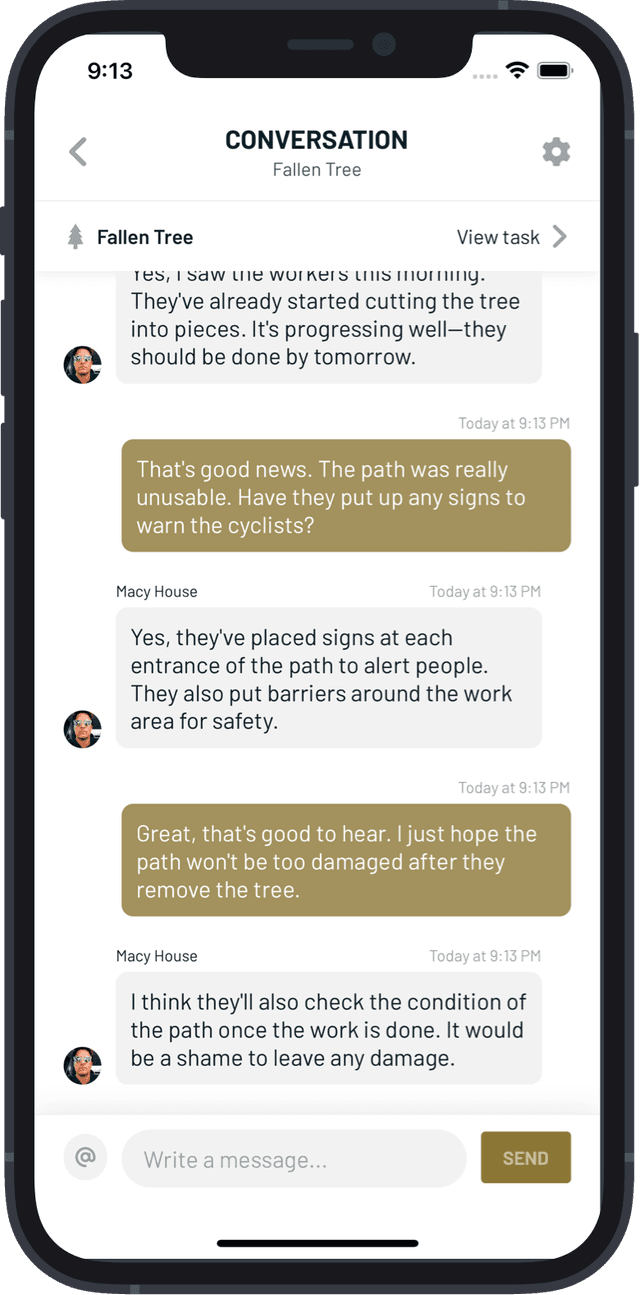
On each task or project page, the new button "Conversation" gives access to the conversation page for this specific task or project. Every member with at least an "editor" access can send a message into the conversation, and each member already involved in the conversation is then notified.
You can also mention a member using the @ symbol to address a message to a specific person, who will receive a notification.
Our goal is to help you bring every relevant information surrounding a task in the same place and accessible to everyone in your team. That is why all messages in the conversation are saved and the history is available at all times.
You can use the conversation as a maintenance log, and to remind yourself and your team of the work that has been done and of what remains to be done.
Notifications Center
Depending on your notifications settings, the volume of notifications you receive can quickly become overwhelming and no interface in the app allows you to go back to the list of notifications. The notification center now allows you to consult previous notifications and make sure you did not miss anything!
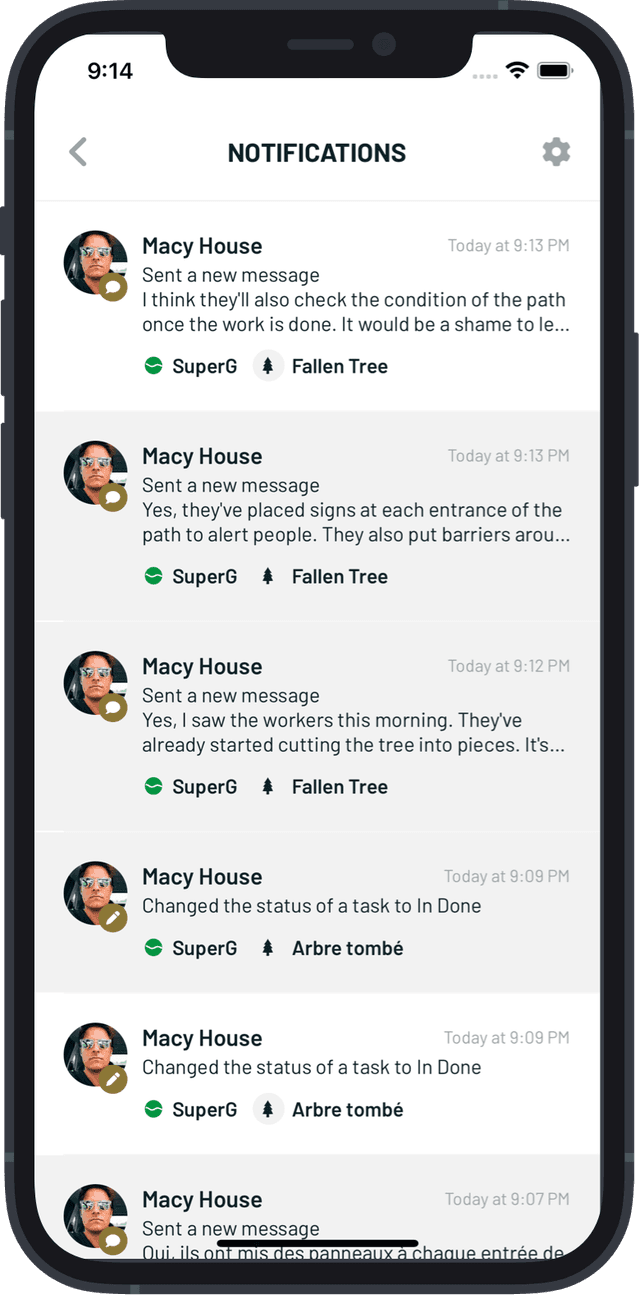
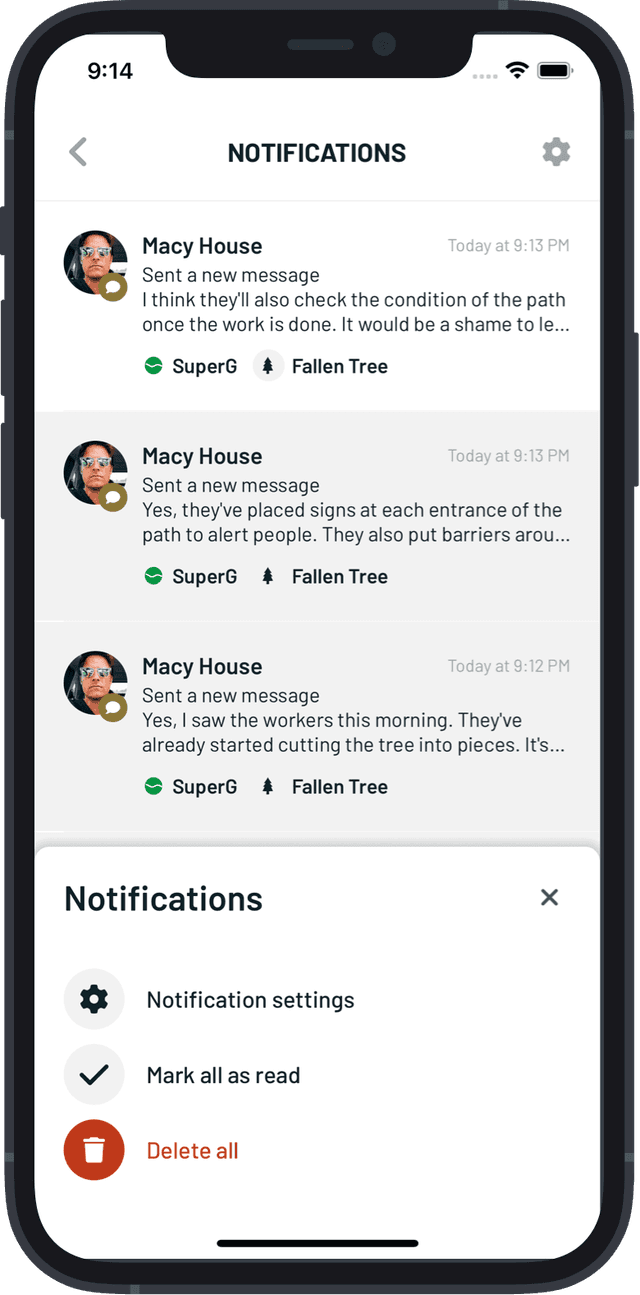
This notification center is still accessible from the same menu in your account settings. Notifications are listed in chronological order. Each notification contains several elements of information for a quick identification, and each one can be clicked on to get you to the specific item or activity.
All previous notifications are saved even when marked as read, allowing you to easily get back to previous activities. You can also choose to delete all notifications to keep a clear notification center. In that case, all your history will be deleted.
Quick "mark as done"
As of now, to close a task, you needed to edit the task, change the status to "Done", and save your modifications. This process, even though is not complicated, can be seen as too long when you need to get down with a busy day at work.
With this new update, every step of this process is brought to only 1 click. A button labeled "Mark as done" is available directly from the task page and will change the status to "Done" automatically.
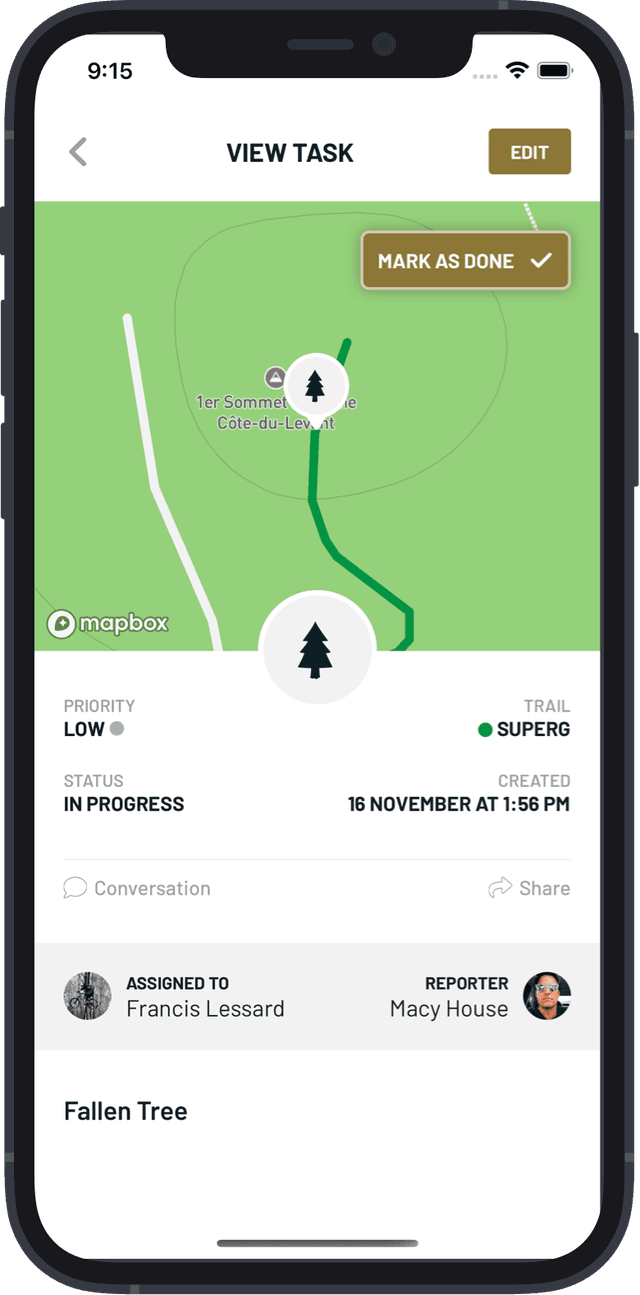
This is also very beneficial when you want to go over the remaining tasks of a project and mark them all as done.